If you are facing issues with any part of the Web Portal from Adding or Viewing Courses / Questions to Conducting examinations, please follow the troubleshooting below :
Step 1 : Hard Refresh
- Land on Edwisely Web Portal
- Click on the address bar -> Press the keys”Ctrl+Shift+R“ together.
- While on Edwisely Web Portal, again press the keys”Ctrl+Shift+R“ together to Hard Refresh the Web Portal.
This should resolve the issues you are facing, if not please proceed to the next step where we clear the cache.
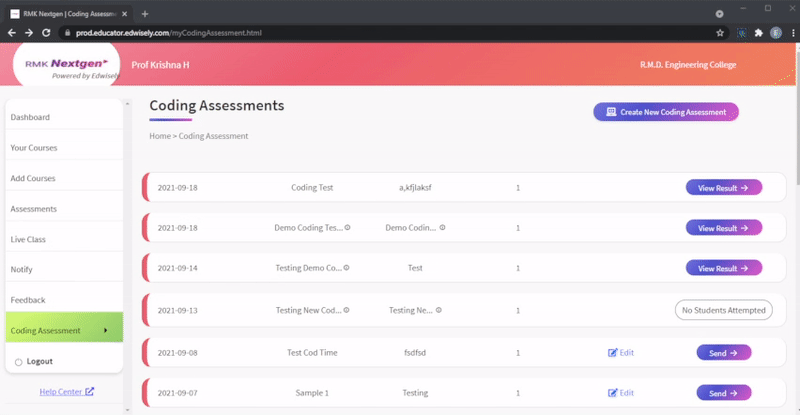
Step 2 : Clear Cache
We will clear cache of the Edwisely Web Portal, this generally doesn’t affect your experience with other websites in your browser, in very rare cases it might log you out of accounts on other websites.
Below are official instructions give for some of the popular browsers, please follow “Delete cookies from a particular site” instructions and NOT Delete all cookies.
- Chrome : https://support.google.com/chrome/answer/95647?hl=en co=GENIE.Platform%3DDesktop#zippy=%2Cdelete-cookies-from-a-site
- Microsoft Edge : https://support.microsoft.com/en-us/microsoft-edge/delete-cookies-in-microsoft-edge-63947406-40ac-c3b8-57b9-2a946a29ae09
- Mozilla Firefox : https://support.mozilla.org/en-US/kb/clear-cookies-and-site-data-firefox#w_clear-cookies-for-the-current-website
- Safari : https://support.apple.com/en-in/guide/safari/sfri11471/mac
Troubleshooting Android App :
Please follow the instructions in the order given below for troubleshooting.
1. Log out from the Edwisely App (If not logged in can ignore)
2. Open Device Settings app.
3. Tap Apps & notifications -> See all apps.
4. Scroll down and tap on Edwisely App.
5. Tap on Storage -> Clear the cache
6. Clear the data
7. Force Stop the App
8. Uninstall the app
9. Install the app.
10. Restart the device
11. Log in
Issue while downloading Edwisely App :
If you have issues downloading the app from the Play Store, please follow the steps given below :
- Open your device’s Settings app .
- Tap Apps & notifications -> See all apps.
- Scroll down and tap Google Play Store.
- Tap Storage -> Clear Cache.
- Next, tap Clear data.
- Restart your device
- Re-open the Play Store & try your download again.
If you’re still having trouble, please follow the whole instructions given in the below link : https://support.google.com/googleplay/answer/7513003?hl=en
If an app on your iPhone or iPad stops responding, closes unexpectedly, or won’t open
- Close and reopen the app
- Restart your device
- Check for updates for the iOS or App.
- Delete the app, then re-download it
Contact Us :
If the issue still persists, please contact us on our support channels :
- Email : [email protected]
- WhatsApp :
- Geetha : +91 83400 84337
- Harsha : +91 94906 69195
- Phone :
- Geetha: +91 83400 84337
- Harsha : +91 94906 69195





